HPGCC
Windows Installer Tutorial :
First,
download a fresh setup.exe file from HPGCC mirror.

Then, lunch
the installer by double-clicking it. You need to have administrator privileges
to run the setup program. In case you have an error message, try again as
administrator.
Then you
should have

Where you
choose either English/French/German language for the setup.
Next is a
presentation screen:

Click Next,
then, select the installation directory:

Click Next
again, then select which components you want to install:

The full
installation provides the source code of hpgcc libraries, and can be useful for
developers. Click Next:

Next again:
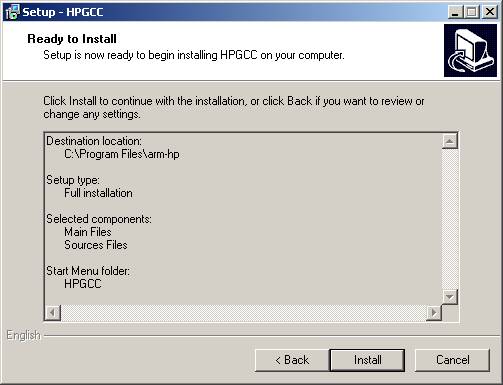
And wait
for the installation processd to end:

The final
screen asks you which final operation to perform:

For
convenience, we recommend to automatically add the PATH with the installer,
just click Finish.
The final
message is

Which means
the PATH has been modified.
Finally,
the readme file.

Now, you
are set for the first compiling. You
should have the following icon on your desktop, double-click it.

You will
open the text editor :

To compile
your first program, go to File/Open Project(s) and select a project file in
c:\Program Files\arm-hp\examples/hiworld/hiworld.pnproj:

When
opening it, you should have this blank screen:

Close the
<New> text windows, double-click on the right panel, on hiworld.c and
expand the window:

To compile
the source, go to the Tools Menu, then select “Make this .hp”. The Output
window should show you these messages:
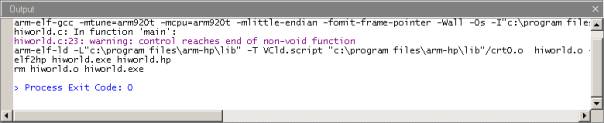
The line
“elf2hp …” means everything was right.
Now, open
an explorer and select the .hp file:

Finally,
send it to your calculator with either the HP software connectivity kit, or an
SD card.
To run it
on your calculator, you need the ARMToolBox which is given in the respective
directory:

Install it
by sending the SETUP.BIN file to your HP49g+. To select the port number for the
installation of the library on your calculator, put the port number as a real
number on the stack (for example 1: 2.0) , then lunch SETUP.BIN.
When the
installation is done, reset your calculator to attach the library (ON+C, turn
off/on).
To finally
run your hiworld program, place the corresponding ARM string on the stack,
select the PrRUN command from the ARMToolBox and see what happens …